SAP BPC Distribution and Collection:
1.Excel templates can be distributed to Microsoft office Outlook e-mail address.
2. Excel templates can be distributed to network folders.
3.Distribute data will also collect data from offline templates send it to the database.
* Distribute-Start the distribution wizard
* collect-Start the collection Wizard
*New/Open Template -Create new
*Save /Save as -Save or copy template
*Validate -Validate the reference workbook
*Change Connection- use this option to select a different connection.
To Distribute the workbooks, the Distribution Wizard is used ,we can select the output type and folder location.
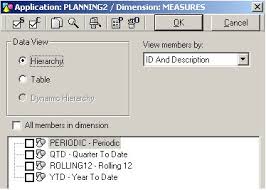
After distribution ,the log is available for review.
Distribution--->Collect the EPM- ---Collection Wizard will open...
Either the outlook or local folder is select and then the folder is selected .
E -Mail options
If you want send the workbooks by email ,you must enter the required information about the SMTP server use to send the e-mails in EPM tab options-->User options.
*SMTP Server Address
*Port number
* Select the authentication type.
- Anonymous
-Basic or NTML
*Enable SSL (if needed)
Security:
1.Edit Book and Distribution Templates-This permits a user maintain the templates.
2.Use Offline Distribution- This permits a user to execute the Distribution wizard .
3. Use Offline Collection -This permits a user to execute the collection Wizard
1.Excel templates can be distributed to Microsoft office Outlook e-mail address.
2. Excel templates can be distributed to network folders.
3.Distribute data will also collect data from offline templates send it to the database.
* Distribute-Start the distribution wizard
* collect-Start the collection Wizard
*New/Open Template -Create new
*Save /Save as -Save or copy template
*Validate -Validate the reference workbook
*Change Connection- use this option to select a different connection.
To Distribute the workbooks, the Distribution Wizard is used ,we can select the output type and folder location.
After distribution ,the log is available for review.
Distribution--->Collect the EPM- ---Collection Wizard will open...
Either the outlook or local folder is select and then the folder is selected .
E -Mail options
If you want send the workbooks by email ,you must enter the required information about the SMTP server use to send the e-mails in EPM tab options-->User options.
*SMTP Server Address
*Port number
* Select the authentication type.
- Anonymous
-Basic or NTML
*Enable SSL (if needed)
Security:
1.Edit Book and Distribution Templates-This permits a user maintain the templates.
2.Use Offline Distribution- This permits a user to execute the Distribution wizard .
3. Use Offline Collection -This permits a user to execute the collection Wizard



Hello Sasi: We are having an issue where direct distribution is working but when we schedule the distribution it does not work. I can see in the Task scheduler that Task got triggered but we received no e-mail. Would you know why is this happening.
ReplyDeleteThanks.
This comment has been removed by the author.
DeleteHello,
ReplyDeleteI am having the same issue, please share if you have resolved the issue.
Thanks,
Ziyad